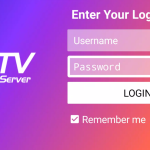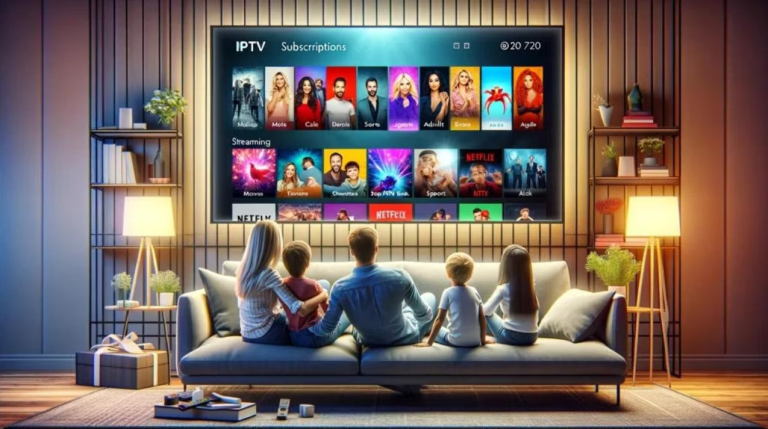# 1 The Ultimate IPTV Subscription Service Experience
Unleash the ultimate IPTV experience with Mega OTT! Begin your free trial today and access an incredible library of 85,231 movies and 23,000 channels. Transform your entertainment now!
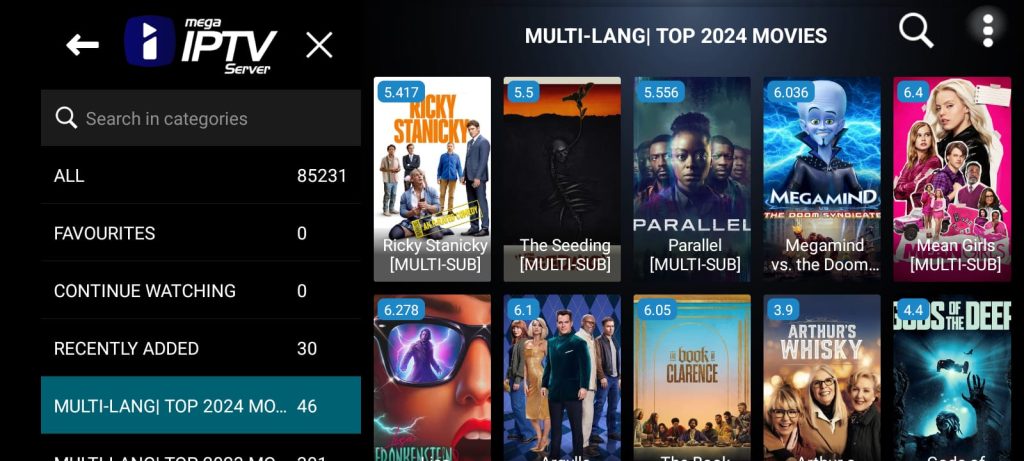
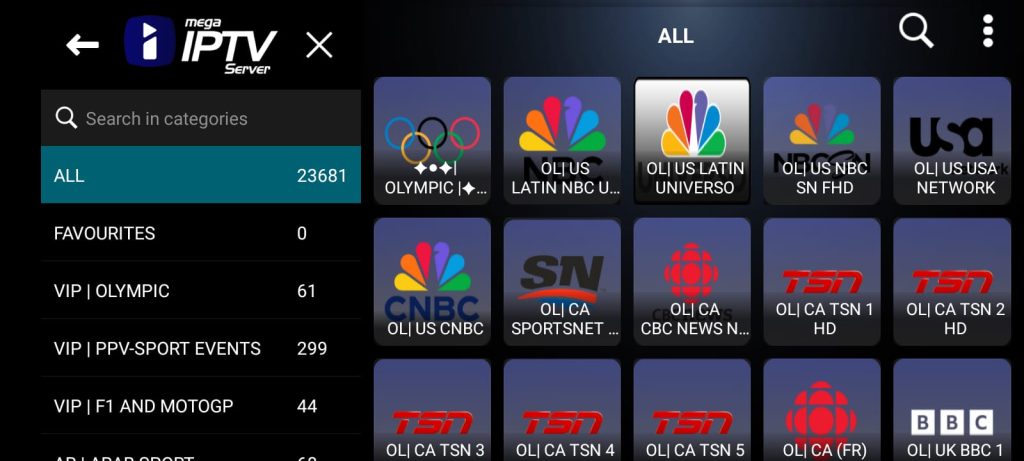
HOW To Install MegaOTT using KODI on WINDOWS & MAC
How To Install KODI on WINDOWS & MAC
1- What Functions does KODI offer?
Kodi is an open-source media player which is a free application that functions as a digital media center. This application enables you to play your media, cast it between various devices, from a primary location to other devices.
You can use Kodi on most of the operating systems such as Android, Microsoft Windows, Linux, iOS, and devices such as Amazon FireTV, Smartphones, Apple TV, Xbox, Raspberry Pi, and PC. This article learn you bring IPTV channels on the newest version of Kodi Krypton
This guide will show you How to Install Kodi on Android devices and enjoy tons of free Movies, TV Shows, Live Streams, Sports, and more.
Installing Kodi on any Android device is available in only a few steps which we will provide below.
In this tutorial, we are installing Kodi on both an Android TV device and a Stock Android device. See our resource guide below if you are unfamiliar with the differences in Android operating systems.
2- Exploring the Features of KODI
– Ease of configuration.
– Multi-Screen Capability: Stream MegaOTT content on multiple devices at once.
– Electronic Program Guide (EPG): Effortlessly browse through MegaOTT IPTV schedules.
– Parental Controls: Customize content access on MegaOTT with adjustable ratings.
– Favorites: Save your preferred Mega IPTV channels and shows for easy access.
– Powerful video encoder.
– Supports Xtream-codes method in addition to m3u link.
3- Installing KODI on WINDOWS & MAC
In this tutorial, we’ll guide you through installing, setting up, and using KODI on your WINDOWS & MAC device.
KODI offers a user-friendly interface that ensures a smooth streaming experience. Additionally, it supports EPG functionality if your IPTV subscription plan includes it.
As an IPTV player, KODI allows you to stream content from IPTV services like MegaOTT. Note that KODI does not provide its own content. Instead, you’ll need to create a playlist by using a Mac address and a URL provided by your IPTV service.
3.1 Setting UP KODI with MegaOTT IPTV service
Start by downloading Kodi based on your operating system at https://kodi.tv/download. In this case, we select “Windows“
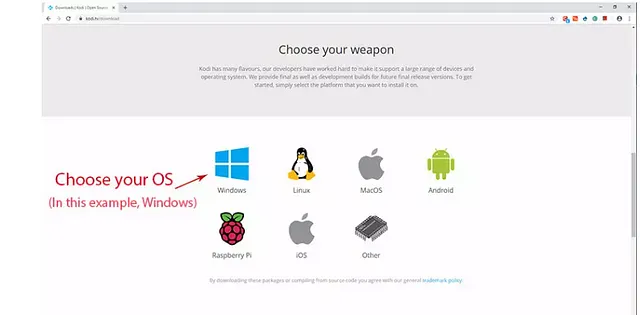
Install IPTV channels on KODI
Click on “Add-ons“.
Choose Add-ons
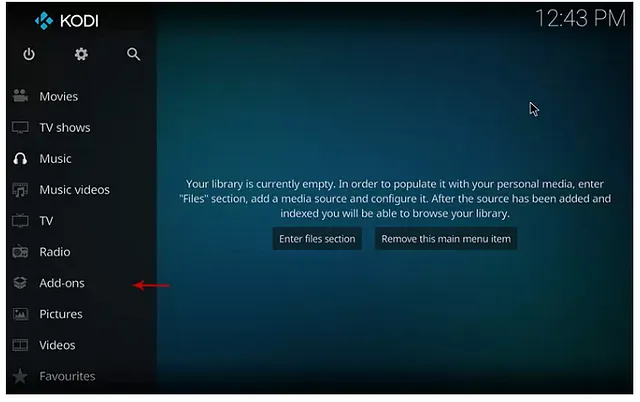
Now click on “My Add-ons“.
Press My Add-ons to select and customise required Add-on
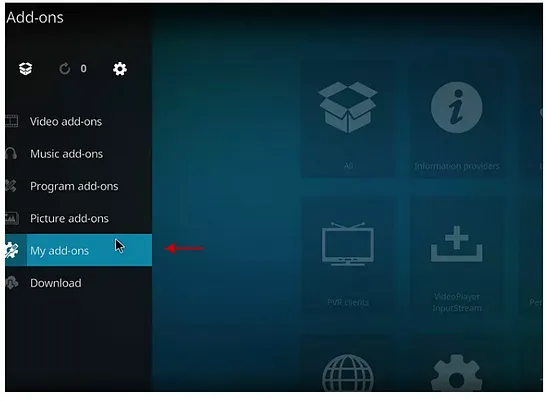
Select “PVR clients“.
Select PVR clients where in image shows
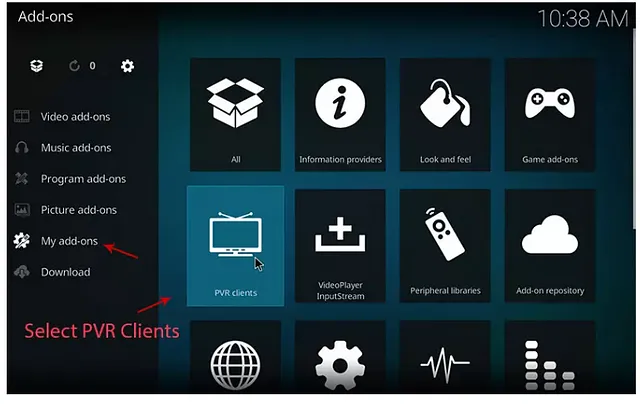
Select “PVR IPTV Simple Client“.
There are other add on from third parties in Kodi to load IPTV Channels , But PVR IPTV simple client is one of default add ons
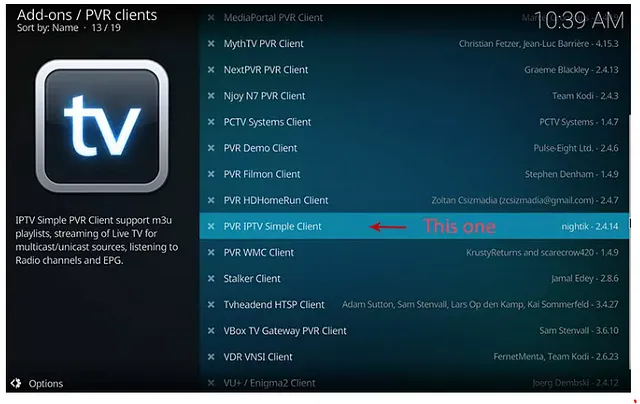
Click on “Configure“.
Click on Configure , we need enter IPTV details
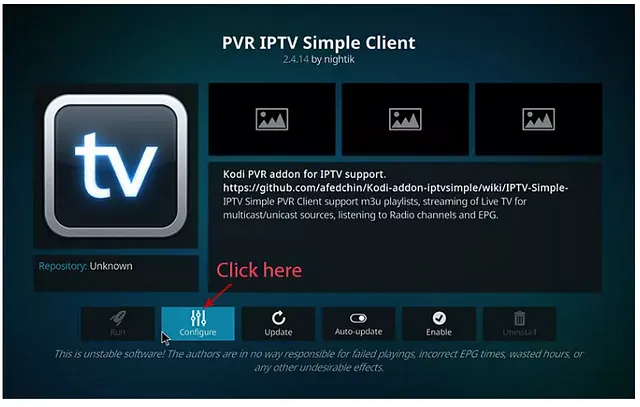
Select “M3U Play List URL“.
You can choose saved m3u file too in Location , But its better to Enter M3u list URL to have allways updated list
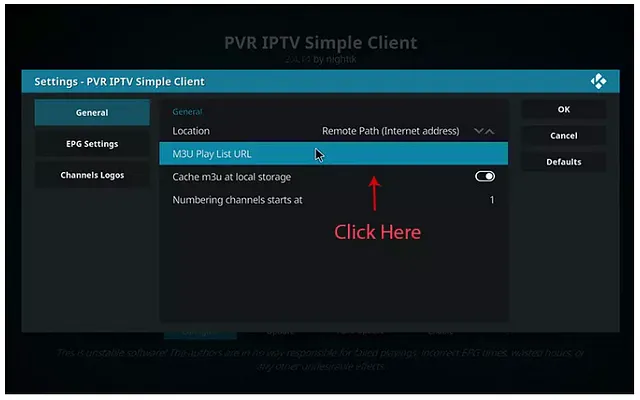
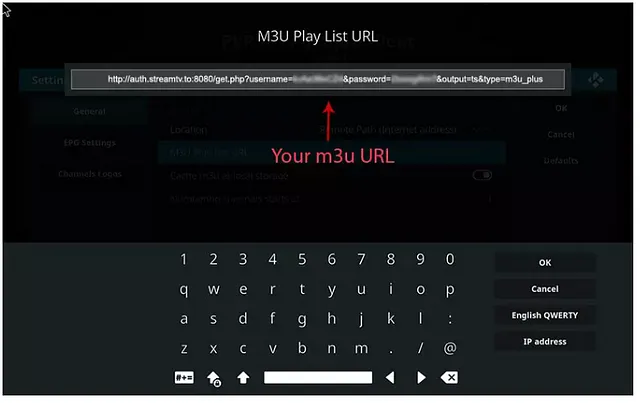
Now click on “XMLTV URL” for install EPG
click on “XMLTV URL” for install EPG URL
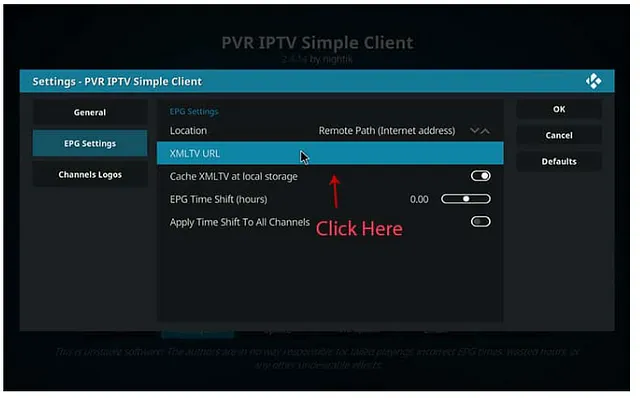
Now paste your EPG URL.
Check FAQs to learn how to find EPG URL
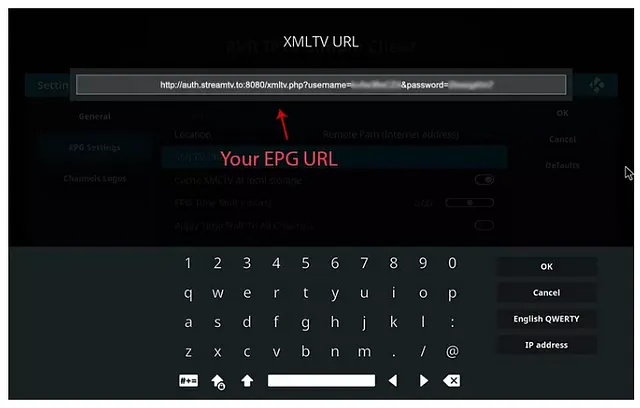
Click on “Enable“
Enable PVR IPTV simple Client
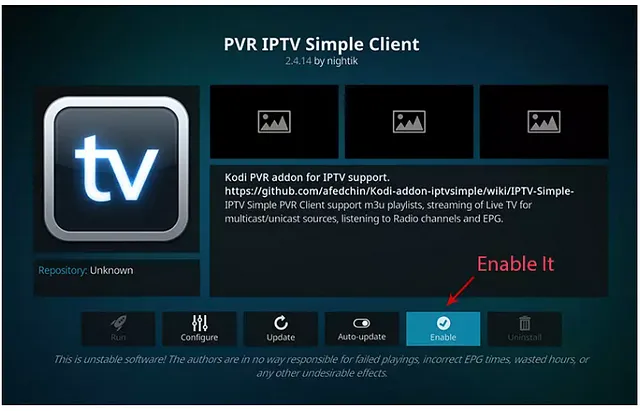
Now click on “Channels“.
Click on Channels to see Channels and groups list.
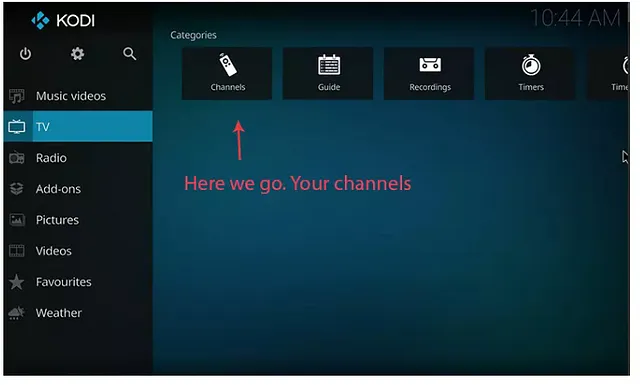
Load channels
Wait until you see the notification about updating channels and the installation process is over.
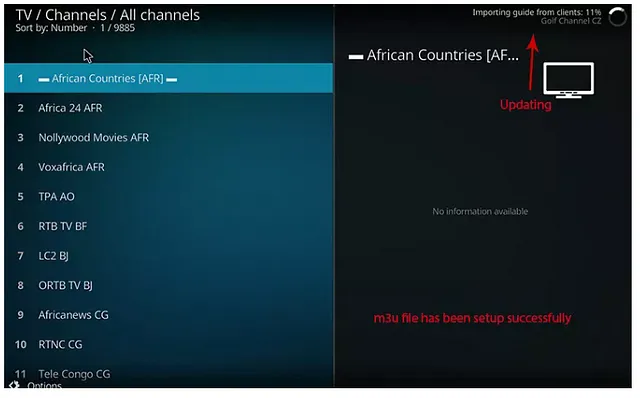
4- Troubleshooting Common Issues
Common Problems Users May Experience with KODI and Mega IPTV, and Their Solutions:
1. Buffering Problems:
– Solution: To address buffering issues, first ensure that your internet connection is both stable and sufficiently fast. An unstable or slow connection can cause frequent buffering, which disrupts the viewing experience. If your connection seems stable but you still encounter buffering, try reducing the number of devices connected to your network to free up bandwidth. Additionally, you can adjust the video quality settings within the KODI app. Lowering the resolution can reduce the strain on your internet connection and help prevent buffering.
2. Connection Problems:
– Solution: For connection issues, verify that you have entered your login credentials and URL correctly. Incorrect login details or a wrong URL can prevent the app from establishing a connection to the IPTV service. Ensure that your internet connection is active and stable. If you continue to face problems, try restarting the KODI app or rebooting your device to refresh the connection. This simple step can often resolve temporary glitches.
3. Playback Errors:
– Solution: If you encounter playback errors, the first step is to check if your KODI app is up to date. Outdated apps can sometimes cause issues with playback. Update the app to the latest version if needed. Additionally, clearing the app’s cache from your device’s settings can help resolve performance issues. If these steps do not fix the problem, consider uninstalling and then reinstalling the app. Make sure that all server information and configuration settings are correctly entered to ensure smooth playback. These actions should help mitigate any errors and enhance your viewing experience.