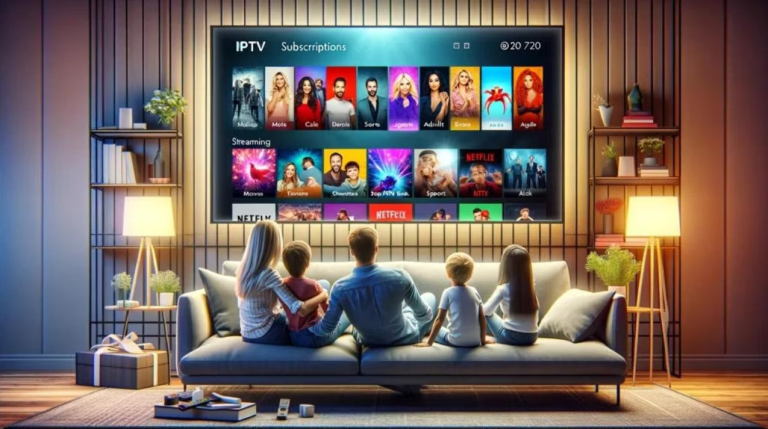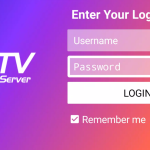#1 Choice for the Best IPTV Subscription Service!
Discover IPTV excellence with Mega OTT! Start your free trial now and dive into an incredible library of 85,231 movies and 23,000 channels. Transform your entertainment experience today!
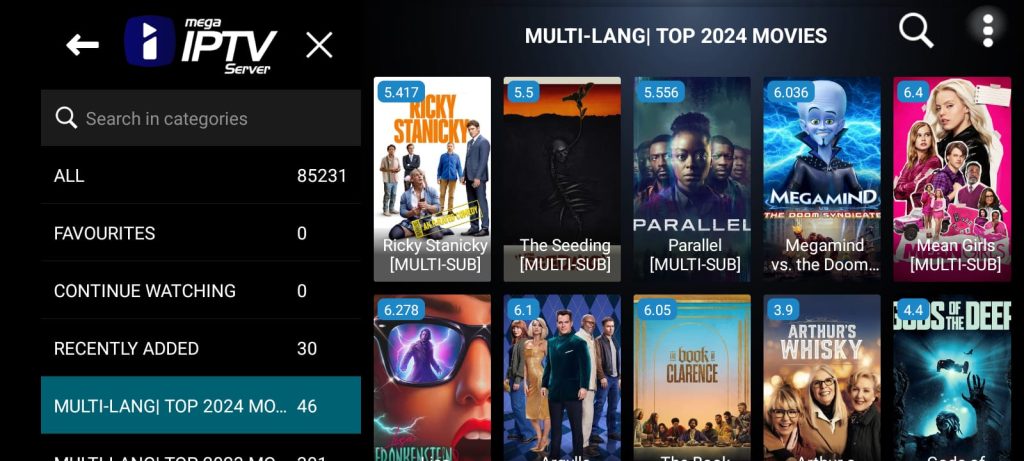
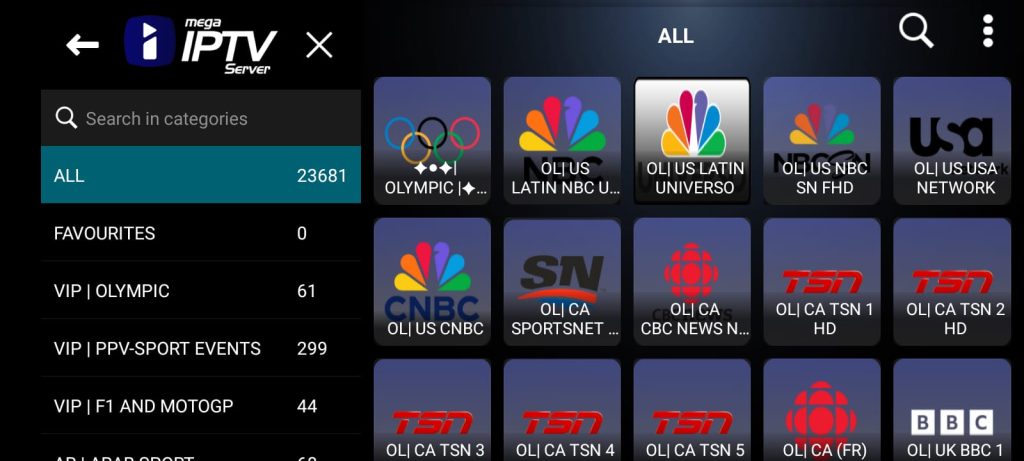
How To Install & Watch MegaOTT using FLIX IPTV on IOS & Apple TV
How To Install FLIX IPTV On IOS & Apple TV
1- What Features does FLIX IPTV offer?
FLIX IPTV is an IPTV platform from where you can access channel playlists from multiple IPTV subscriptions. The app is compatible with IPTV services that support M3U Playlists or have an Xtream Codes API. One of the main benefits of FLIX IPTV is that it allows users to access multiple IPTV subscriptions from one location, making it easy to manage. The app also features a user-friendly interface for a seamless streaming experience.
Dive into our comprehensive guide to maximize your FLIX IPTV experience on your IOS & Apple TV devices. Learn everything you need about installation, setup, and app usage for seamless and enjoyable streaming.
2- Exploring the Features of FLIX IPTV
– Ease of configuration.
– Multi-Screen Capability: Stream MegaOTT content on multiple devices at once.
– Electronic Program Guide (EPG): Effortlessly browse through MegaOTT IPTV schedules.
– Parental Controls: Customize content access on MegaOTT with adjustable ratings.
– Favorites: Save your preferred Mega IPTV channels and shows for easy access.
– Powerful video encoder.
– Supports Xtream-codes method in addition to m3u link.
3- Installing FLIX IPTV on IOS & Apple TV
In this tutorial, we will show you how to install, set up, and use Flix IPTV on IOS & Apple TVdevices.
Also, the app has a user-friendly interface, allowing a great streaming experience. IPTV Smarters also lets you install and use EPG if it is included with your IPTV subscription plan.
Flix IPTV is an IPTV player that lets you stream content from IPTV apps such as MegaOTT. The service doesn’t have any content of its own. You need to create a playlist using a Mac address and a URL from the app.
3.1 Download FLIX IPTV with MegaOTT IPTV service
1. Once the application is installed, launch it to have its mac address displayed on the screen.
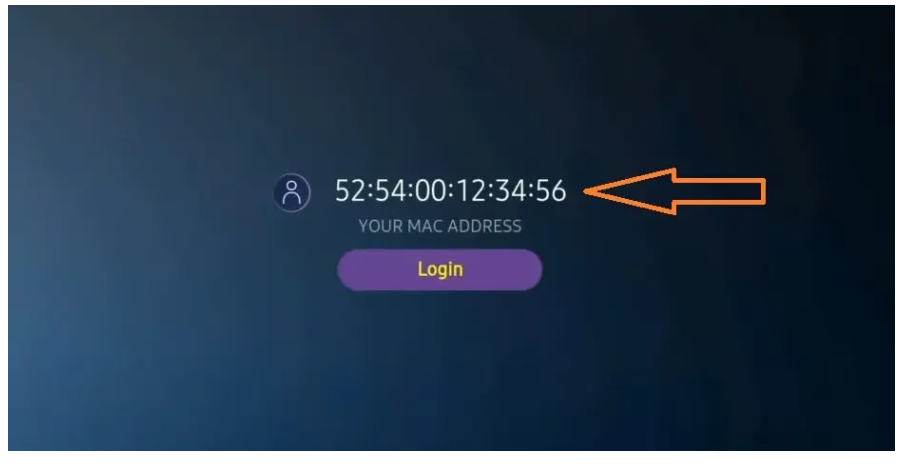
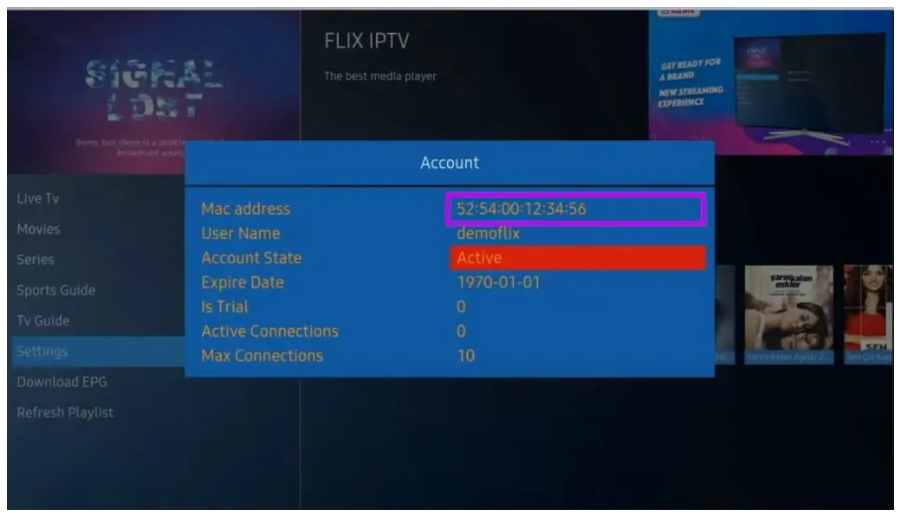
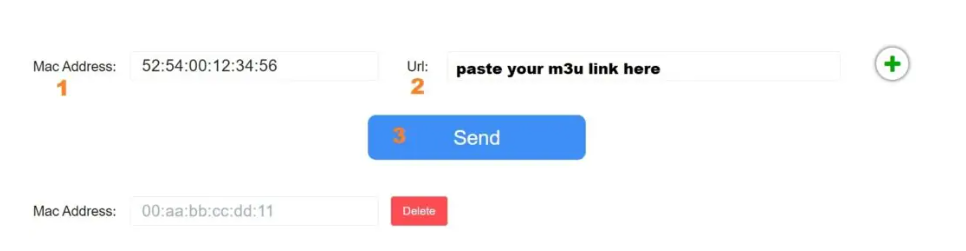
4- Troubleshooting Common Issues
Common Problems Users May Experience with FLIX IPTV and Mega IPTV, and Their Solutions:
1. Buffering Problems:
– Solution: To address buffering issues, first ensure that your internet connection is both stable and sufficiently fast. An unstable or slow connection can cause frequent buffering, which disrupts the viewing experience. If your connection seems stable but you still encounter buffering, try reducing the number of devices connected to your network to free up bandwidth. Additionally, you can adjust the video quality settings within the FLIX IPTV app. Lowering the resolution can reduce the strain on your internet connection and help prevent buffering.
2. Connection Problems:
– Solution: For connection issues, verify that you have entered your login credentials and URL correctly. Incorrect login details or a wrong URL can prevent the app from establishing a connection to the IPTV service. Ensure that your internet connection is active and stable. If you continue to face problems, try restarting the FLIX IPTV app or rebooting your device to refresh the connection. This simple step can often resolve temporary glitches.
3. Playback Errors:
– Solution: If you encounter playback errors, the first step is to check if your FLIX IPTV app is up to date. Outdated apps can sometimes cause issues with playback. Update the app to the latest version if needed. Additionally, clearing the app’s cache from your device’s settings can help resolve performance issues. If these steps do not fix the problem, consider uninstalling and then reinstalling the app. Make sure that all server information and configuration settings are correctly entered to ensure smooth playback. These actions should help mitigate any errors and enhance your viewing experience.