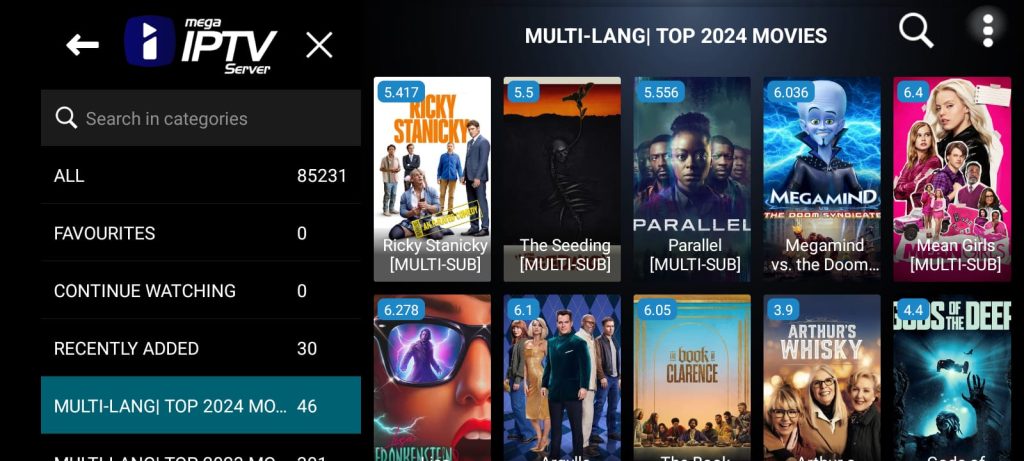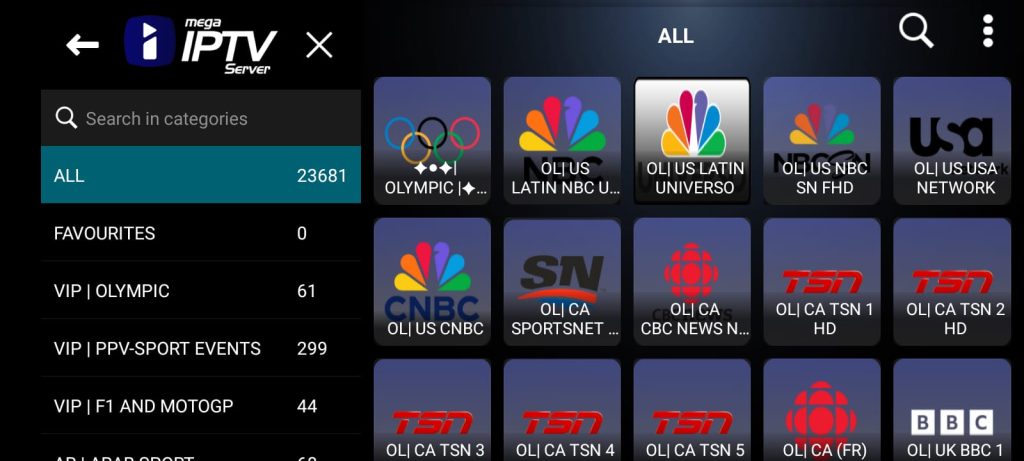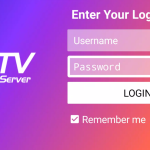Post Contents
MegaOTT has become a popular app in the world of streaming, offering an easy way to access a wide variety of IPTV channels. Whether you’re looking to catch your favorite shows, sports events, or movies, MegaOTT can deliver a seamless viewing experience. However, as with any APK (Android Application Package), installing and configuring MegaOTT correctly is essential to make the most of its features.
This guide provides a step-by-step approach to installing MegaOTT on multiple platforms, including Android and Windows, along with tips for troubleshooting and recommendations for optimal settings. If you want to enhance your viewing experience, you’ve come to the right place. Let’s dive into the installation process, the best practices for using the app, and how to troubleshoot common issues.
What is MegaOTT APK?
Before we get into the installation process, let’s briefly explore what MegaOTT is and why it has gained significant popularity. MegaOTT is an IPTV streaming app that allows users to watch live TV channels from around the world, including sports, movies, news, and entertainment channels. Unlike traditional cable services, MegaOTT offers access to a broad range of IPTV channels through the internet, giving users the flexibility to stream content anytime, anywhere.
It’s important to note that since MegaOTT is not available on the Google Play Store or Microsoft Store, the installation involves downloading the APK file manually and enabling certain settings on your device.
How to Install MegaOTT APK on Android: A Step-by-Step Guide
Installing MegaOTT on an Android device is relatively straightforward, but it requires a few extra steps due to its APK format. Follow these instructions to get the app up and running on your Android phone or tablet.
1. Enable Installation from Unknown Sources
By default, Android devices restrict the installation of apps from sources other than the Google Play Store. Since MegaOTT is not available in the Play Store, you will need to enable the “Install from Unknown Sources” option.
- Go to Settings on your Android device.
- Scroll down and tap on Security or Privacy (this may vary depending on your device).
- Find and enable the option that says Install from Unknown Sources or Allow installation of apps from unknown sources.
This setting will allow you to install apps that aren’t available through the official app stores.
2. Download the MegaOTT APK File
Next, you’ll need to download the MegaOTT APK file from a trusted source. It’s essential to use a reputable website to avoid any malware or fraudulent files.
- Open your mobile browser and search for “MegaOTT APK download”.
- Find a reliable site and download the APK file to your device.
- Once the download is complete, you can find the file in your Downloads folder or notification bar.
3. Install the APK File
Now that the APK is on your device, it’s time to install it.
- Locate the APK file in your file manager or Downloads folder.
- Tap on the APK file, and you’ll be prompted with an installation screen.
- Tap Install to begin the installation process.
- Wait for the installation to complete. Once done, tap Open to launch MegaOTT.
4. Configure the App for First Use
Once installed, you’ll need to configure the app for optimal use.
- Sign in or Register: Some versions of MegaOTT may require you to create an account. Follow the prompts to sign up or sign in.
- Permissions: The app may ask for permissions like storage access or network access. Allow the app to use these features for smooth operation.
- Set up IPTV Settings: Depending on your region, you might need to input specific IPTV server settings to access channels. If you don’t have these details, check with your service provider.
5. Start Streaming

Once the app is installed and configured, you’re ready to start streaming! Browse through the available channels, pick your favorite shows, and enjoy!
How to Install MegaOTT APK on Windows: A Step-by-Step Guide
Installing MegaOTT on Windows requires an emulator since the app is designed for Android devices. An Android emulator mimics an Android environment on your PC, allowing you to run Android apps on your computer.
Here’s how to install MegaOTT on Windows:
1. Install an Android Emulator (e.g., BlueStacks)
To run Mega OTT on your Windows machine, you will first need to download and install an Android emulator. One of the most popular options is BlueStacks, but other options like Nox Player or LDPlayer can also work.
- Go to the official BlueStacks website and download the emulator for Windows.
- Once the download is complete, open the installer and follow the on-screen instructions to install BlueStacks.
- After installation, open BlueStacks and sign in with your Google account to access the Google Play Store.
2. Download the MegaOTT APK
Just like with Android devices, you will need to download the Mega OTT APK file. Use a trusted website to ensure the file is safe to install.
3. Install MegaOTT on the Emulator
Now that BlueStacks is set up and you have the APK file, you can install Mega OTT.
- Drag and drop the downloaded APK file into the BlueStacks window.
- BlueStacks will automatically start installing the app.
- Once installed, you’ll see the MegaOTT icon on the BlueStacks home screen.
4. Configure the App
Open the IPTV Mega app from within BlueStacks. Sign in, grant necessary permissions, and configure your IPTV settings. You’ll need to input the appropriate server settings for your IPTV provider.
5. Start Streaming
Now that everything is set up, you can start watching live TV channels directly from your Windows computer using MegaOTT!
Tips for Optimal Use of MegaOTT APK
To get the best experience while using Mega OTT, follow these expert tips for optimal performance and smoother streaming.
1. Ensure a Stable Internet Connection
Since MegaOTT streams content over the internet, a stable and fast connection is critical. For the best experience:
- Use a high-speed broadband connection (preferably 5 Mbps or faster) to avoid buffering and quality degradation.
- If possible, use a wired Ethernet connection for more consistent speeds, especially on a PC.
2. Use a VPN for Secure Streaming
When streaming from third-party apps like MegaOTT, it’s a good idea to use a VPN (Virtual Private Network). A VPN encrypts your internet connection and helps protect your privacy. It also allows you to access content that might be restricted in certain regions.
3. Adjust Video Quality Settings
Mega allows you to adjust the video quality based on your internet speed. If you’re experiencing buffering or lag, try lowering the video quality. If you have a fast and stable connection, you can opt for HD or even 4K streams, depending on the channel.
4. Keep the App Updated
Regular updates often include bug fixes, new features, and security improvements. Check for updates within the app or on the website where you downloaded the APK. Keeping the app up to date ensures optimal performance.
5. Clear Cache Regularly
Over time, cached data can accumulate and slow down the app. To maintain smooth performance, clear the cache within the app’s settings periodically.
Troubleshooting MegaOTT APK Issues
Despite its excellent features, MegaOTT IPTV users may occasionally encounter issues. Below are some common problems and how to solve them.
1. App Crashing or Freezing
If the app keeps crashing or freezing, try these steps:
- Restart the App: Close the app completely and restart it.
- Reboot Your Device: Restarting your Android device or emulator can often solve app issues.
- Clear Cache: Go to the app settings and clear the cache to free up memory and improve performance.
2. Buffering or Lagging
Buffering and lag can be caused by a slow internet connection or network congestion. To fix this:
- Switch to a Better Network: If you’re on Wi-Fi, try switching to a wired connection for better stability.
- Lower Video Quality: Adjust the video quality to a lower setting if you’re experiencing buffering.
3. Installation Problems
If you can’t install the Mega OTT APK, ensure that:
- Unknown Sources is enabled in your Android security settings.
- You’ve downloaded the APK from a trusted source to avoid corrupt files.
Conclusion: Enjoying the MegaOTT Experience
Now that you’ve learned how to install Mega on both Android and Windows, along with tips for optimizing the experience, you’re ready to dive into the world of IPTV streaming. With a stable internet connection, proper configuration, and a bit of troubleshooting know-how, you can enjoy seamless access to live TV channels from around the world.
Remember to keep the app updated, adjust video settings as needed, and use a VPN for added security. With these best practices in mind, you’ll be able to make the most of Mega OTT and enjoy your favorite content without interruptions.